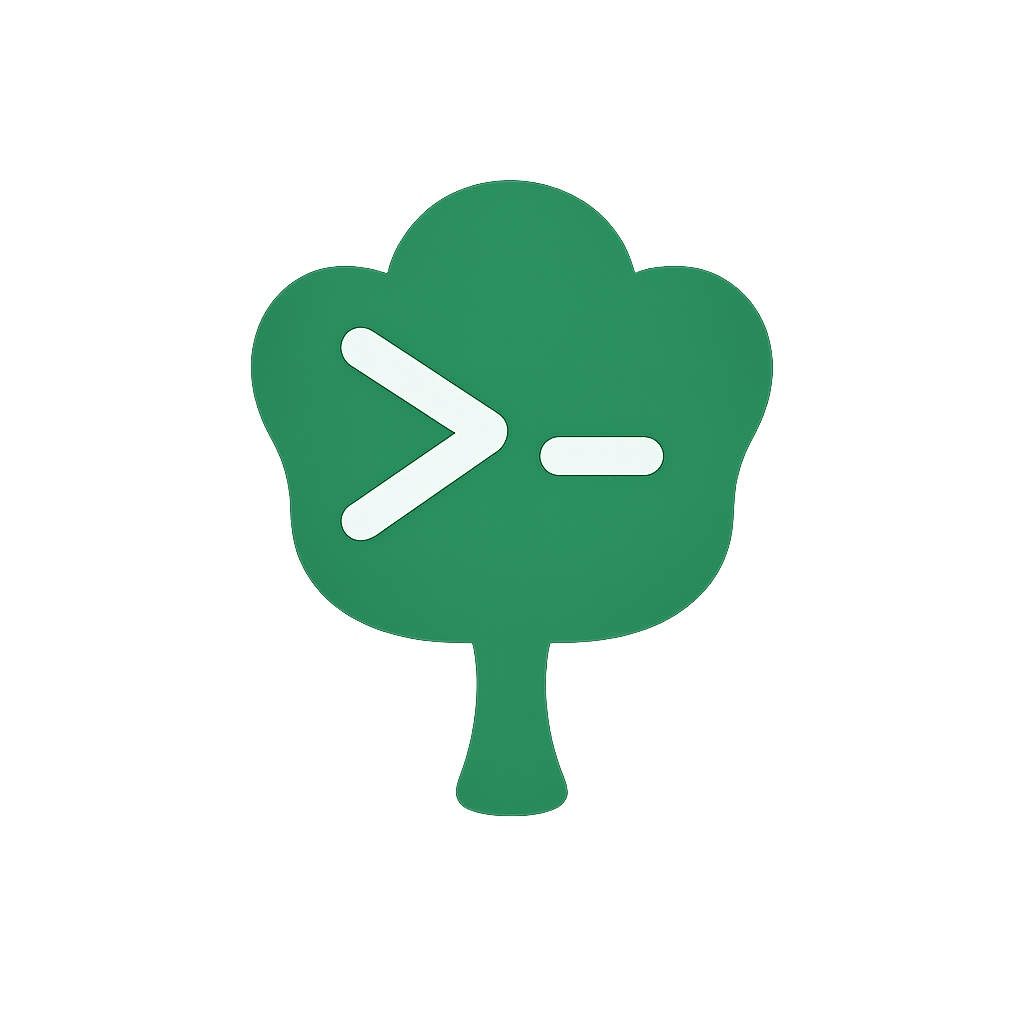Custom Rendering
Gunshi provides a flexible rendering system that allows you to customize how your CLI displays help text, usage information, and error messages.
Overview
Gunshi provides three levels of customization, each capable of controlling all rendering components (Header, Usage/Help, and Validation Errors).
When multiple levels define the same renderer, the higher priority level wins.
Customizing rendering offers several benefits:
- Branding: Match your CLI's help messages to your project's style
- Clarity: Organize information in a way that makes sense for your users
- Flexibility: Add custom sections or formatting to help messages
- Consistency: Ensure help messages follow your organization's standards
Three-Level Customization System
The diagram above illustrates Gunshi's three-level rendering customization system.
Each level can independently control three rendering components:
- Header: The title section of help text, typically showing the CLI name and version
- Usage/Help: The main help content including command syntax, options, and arguments
- Validation Errors: Error messages shown when command arguments fail validation
The levels work in a priority hierarchy where:
- Command Level (top) has the highest priority and overrides all other levels
- CLI Level (middle) provides defaults for all commands in your application
- Plugin Level (bottom) adds reusable rendering logic through decorators
Renderer Resolution
Gunshi checks each customization level in priority order (Command → CLI → Plugin) and uses the first renderer it finds:
How It Works
This example shows the rendering resolution flow when a user runs a command with --help:
Command-Level Rendering
The most specific way to customize rendering is at the command level. Use this when:
- A specific command needs unique formatting or branding
- Different commands require different help layouts
- You want to override global settings for particular commands
Understanding Command Context
All renderer functions receive a Command Context object as their first parameter.
This context provides comprehensive information about the current command execution state, including configuration, arguments, environment details, and more.
// Renderer functions receive context as their first argument
renderHeader: ctx => {
// ctx contains all command execution information
return `${ctx.env.name} - ${ctx.description}`
}NOTE
The Command Context (ctx) is a read-only object that provides access to command metadata, parsed arguments, environment configuration, and plugin extensions. For the complete CommandContext API reference including all properties and types, see the CommandContext interface documentation.
Basic Example
The following example demonstrates how to customize rendering at the command level for a watch command that needs specialized formatting for its interactive mode.
Notice how the renderer functions receive a Command Context (ctx) parameter that provides access to command information:
import { define } from 'gunshi'
const command = define({
name: 'watch',
description: 'Watch files and rebuild on changes',
// Command-specific rendering for interactive watch mode
rendering: {
header: ctx => {
return `👁️ WATCH MODE - Press Ctrl+C to stop`
},
usage: ctx => {
return `Usage: ${ctx.name} [options]
Watch Options:
--entry <file> Entry point (default: src/index.ts)
--out <dir> Output directory (default: dist)
--ignore <pattern> Ignore patterns
Keyboard Shortcuts (during watch):
r - Force rebuild
c - Clear console
q - Quit watch mode`
},
validationErrors: (ctx, error) => {
// Watch-specific error formatting
return `⚠️ Watch mode cannot start:\n${error.errors.map(err => ` • ${err.message}`).join('\n')}`
}
},
run: async ctx => {
// Command logic ...
}
})Practical Examples
Here's how to create custom renderers for specific use cases:
import { cli, define } from 'gunshi'
// Define a custom header renderer with fancy formatting
const customHeaderRenderer = ctx => {
const lines = []
// Add a fancy header
lines.push('╔═════════════════════════════════════════╗')
lines.push(`║ ${ctx.env.name.toUpperCase().padStart(20).padEnd(39)} ║`)
lines.push('╚═════════════════════════════════════════╝')
// Add description and version
if (ctx.env.description) {
lines.push(ctx.env.description)
}
if (ctx.env.version) {
lines.push(`Version: ${ctx.env.version}`)
}
lines.push('')
// Return the header as a string
return lines.join('\n')
}
// Define your command
const command = define({
name: 'app',
description: 'My application',
args: {
name: {
type: 'string',
short: 'n',
description: 'Name to use'
}
},
run: ctx => {
// Command implementation
}
})
// Run the command with the custom header renderer
await cli(process.argv.slice(2), command, {
name: 'my-app',
version: '1.0.0',
description: 'A CLI application with custom usage generation',
renderHeader: customHeaderRenderer
})When users run node app.js --help, they'll see your custom header:
╔═════════════════════════════════════════╗
║ MY-APP ║
╚═════════════════════════════════════════╝
A CLI application with custom usage generation
Version: 1.0.0
USAGE:
my-app <OPTIONS>
OPTIONS:
-n, --name <name> Name to use
-h, --help Display this help message
-v, --version Display this versionDisabling Renderers
Set any renderer to null to disable it:
rendering: {
header: null, // No header
usage: async () => '...' // Custom usage
}CLI-Level Rendering
Set default renderers for all commands in your CLI. Use this when:
- You want consistent formatting across your entire application
- All commands should share the same branding or style
- You need a baseline that individual commands can override
Basic Configuration
import { cli } from 'gunshi'
await cli(process.argv.slice(2), command, {
name: 'my-cli',
version: '1.0.0',
// Apply to all commands
renderHeader: ctx => {
return `=== ${ctx.env.name} v${ctx.env.version} ===`
},
renderUsage: ctx => {
return `${ctx.env.name} ${ctx.name || 'command'} [options]`
},
renderValidationErrors: (ctx, error) => {
return `Error: ${error.message}`
}
})Combined Renderers Example
You can combine all three custom renderers for a completely customized help experience:
import { cli, define } from 'gunshi'
// Define a command
const command = define({
name: 'task-manager',
description: 'A task management utility',
args: {
add: {
type: 'string',
short: 'a',
description: 'Add a new task'
},
list: {
type: 'boolean',
short: 'l',
description: 'List all tasks'
},
complete: {
type: 'string',
short: 'c',
description: 'Mark a task as complete'
},
priority: {
type: 'string',
short: 'p',
description: 'Set task priority (low, medium, high)'
},
due: {
type: 'string',
short: 'd',
description: 'Set due date in YYYY-MM-DD format'
}
},
examples: `# Add a new task
$ task-manager --add "Complete the project"
# Add a task with priority and due date
$ task-manager --add "Important meeting" --priority high --due 2023-12-31
# List all tasks
$ task-manager --list
# Mark a task as complete
$ task-manager --complete "Complete the project"`,
run: ctx => {
// Command implementation
}
})
// Define custom usage renderer
const customUsageRenderer = ctx => {
const lines = []
lines.push('📋 USAGE:')
lines.push(` ${ctx.env.name} [options]`)
lines.push('')
lines.push('⚡ QUICK START:')
lines.push(' Run with --help for detailed options')
return lines.join('\n')
}
// Define custom validation errors renderer
const customValidationErrorsRenderer = (ctx, error) => {
const lines = []
lines.push('❌ VALIDATION ERROR')
lines.push('────────────────────')
// Display each validation error
for (const e of error.errors) {
lines.push(` • ${e.message}`)
}
lines.push('')
lines.push('💡 TIP: Use --help to see valid options')
return lines.join('\n')
}
// Run the CLI with all custom renderers
await cli(process.argv.slice(2), command, {
name: 'task-manager',
version: '1.0.0',
description: 'A task management utility',
renderHeader: customHeaderRenderer,
renderUsage: customUsageRenderer,
renderValidationErrors: customValidationErrorsRenderer
})Plugin-Level Rendering
Plugins provide the most powerful way to customize rendering across your entire CLI.
They can decorate renderers to add consistent behavior across all commands.
NOTE
Plugin-level rendering has the lowest priority in the rendering hierarchy. Command-level and global-level renderers will override plugin decorators. For detailed information on how renderer decorators work and how to implement them, see the How Renderer Decorators Work documentation.
Using the Built-in Renderer Plugin
The @gunshi/plugin-renderer package provides enhanced rendering out of the box:
import { cli } from 'gunshi/bone'
import renderer from '@gunshi/plugin-renderer'
await cli(process.argv.slice(2), command, {
name: 'my-cli',
plugins: [
renderer() // Adds enhanced rendering
]
})The built-in renderer provides complete rendering implementations with improved formatting and visual hierarchy.
Unlike decorator plugins, it replaces the default rendering entirely.
TIP
For detailed features of the built-in renderer plugin, see the documentation.
Creating a Custom Rendering Plugin
When building rendering plugins, use the decorator pattern to enhance existing output:
import { plugin } from 'gunshi/plugin'
const color = plugin({
id: 'my:color',
name: 'Color Plugin',
setup(context) {
// Decorate header renderer
context.decorateHeaderRenderer(async (baseRenderer, ctx) => {
const output = await baseRenderer(ctx)
if (!output) {
return ''
}
return `\x1b[36m${output}\x1b[0m` // Add cyan color
})
// Decorate error renderer
context.decorateValidationErrorsRenderer(async (baseRenderer, ctx, error) => {
const output = await baseRenderer(ctx, error)
if (!output) {
return ''
}
return `\x1b[31m${output}\x1b[0m` // Add red color
})
}
})IMPORTANT
Always call baseRenderer in your decorators to maintain the plugin chain. This ensures compatibility with other plugins.
Practical Example: Theme Plugin
Here's a complete theme plugin that enhances all rendering aspects:
import { plugin } from 'gunshi/plugin'
const oceanTheme = plugin({
id: 'themes:ocean',
name: 'Ocean Theme',
setup(context) {
const colors = {
header: '\x1b[36m', // Cyan
usage: '\x1b[34m', // Blue
error: '\x1b[31m', // Red
reset: '\x1b[0m'
}
// Add wave decoration to headers
context.decorateHeaderRenderer(async (baseRenderer, ctx) => {
const output = await baseRenderer(ctx)
if (!output) return ''
const waves = '~~~~~'
return `${colors.header}${waves}\n${output}\n${waves}${colors.reset}`
})
// Style usage sections
context.decorateUsageRenderer(async (baseRenderer, ctx) => {
const output = await baseRenderer(ctx)
if (!output) return ''
return output.replace(/^([A-Z][A-Z\s]+:)$/gm, `${colors.usage}$1${colors.reset}`)
})
// Enhance error display
context.decorateValidationErrorsRenderer(async (baseRenderer, ctx, error) => {
const output = await baseRenderer(ctx, error)
if (!output) return ''
return `${colors.error}⚠️ ERROR\n${output}${colors.reset}`
})
}
})Combining Multiple Rendering Plugins
When using multiple rendering plugins, they execute in the order they are registered.
Each plugin receives the output from the previous one, creating a transformation chain.
Let's create a simple emoji plugin to demonstrate plugin combination:
import { plugin } from 'gunshi/plugin'
// Define a simple emoji plugin using correct decorator API
const emoji = plugin({
id: 'my:emoji',
name: 'Emoji Decorator',
setup(context) {
// Use the correct decorator method for usage rendering
context.decorateUsageRenderer(async (baseRenderer, ctx) => {
const output = await baseRenderer(ctx)
if (!output) return ''
// Add emoji indicators to section headers
return output
.replace(/^USAGE:/gm, '📖 USAGE:')
.replace(/^OPTIONS:/gm, '⚙️ OPTIONS:')
.replace(/^COMMANDS:/gm, '📦 COMMANDS:')
.replace(/^ARGUMENTS:/gm, '🔤 ARGUMENTS:')
.replace(/^EXAMPLES:/gm, '💡 EXAMPLES:')
})
}
})
// Combine with our ocean theme plugin
await cli(process.argv.slice(2), command, {
name: 'my-cli',
plugins: [
renderer(), // Base renderer
oceanTheme(), // Apply ocean theme colors
emoji() // Add emoji indicators
]
})Understanding the Transformation Chain
Each plugin transforms the output sequentially:
1. Base renderer output:
"Usage: my-cli [options]"
2. After oceanThemePlugin:
"\x1b[38;5;39mUsage: my-cli [options]\x1b[0m" (colored)
3. After emojiPlugin:
"📖 \x1b[38;5;39mUsage: my-cli [options]\x1b[0m" (emoji + colored)IMPORTANT
Plugin order significantly affects the final output. Color plugins should typically come before text modification plugins to ensure ANSI codes don't interfere with pattern matching.
Guidelines for Plugin Composition
- Keep plugins focused: Each plugin should handle one specific aspect of rendering
- Consider dependencies: Some plugins may require others to run first
- Test combinations: Verify that your plugins work well together
- Document requirements: Clearly state if your plugin expects specific input formats
Advanced Customization
Using Colors
You can enhance your custom renderers with colors using libraries like:
The following example demonstrates using chalk for colored output:
import { cli } from 'gunshi'
import chalk from 'chalk'
// Custom header renderer with colors
const coloredHeaderRenderer = ctx => {
const lines = []
lines.push(chalk.blue('╔═════════════════════════════════════════╗'))
lines.push(chalk.blue(`║ ${chalk.bold(ctx.env.name.toUpperCase())} ║`))
lines.push(chalk.blue('╚═════════════════════════════════════════╝'))
if (ctx.env.description) {
lines.push(chalk.white(ctx.env.description))
}
if (ctx.env.version) {
lines.push(chalk.gray(`Version: ${ctx.env.version}`))
}
lines.push('')
return lines.join('\n')
}
// Custom usage renderer with colors
const coloredUsageRenderer = ctx => {
const lines = []
lines.push(chalk.yellow.bold('📋 COMMAND USAGE'))
lines.push(chalk.yellow('═══════════════'))
lines.push('')
lines.push(chalk.white.bold('BASIC USAGE:'))
lines.push(chalk.white(` $ ${ctx.env.name} [options]`))
lines.push('')
if (ctx.args && Object.keys(ctx.args).length > 0) {
lines.push(chalk.white.bold('OPTIONS:'))
for (const [key, option] of Object.entries(ctx.args)) {
const shortFlag = option.short ? chalk.green(`-${option.short}, `) : ' '
const longFlag = chalk.green(`--${key}`)
const type = chalk.blue(`[${option.type}]`)
const required = option.required ? chalk.red(' (required)') : ''
lines.push(
` ${shortFlag}${longFlag.padEnd(15)} ${type.padEnd(10)} ${option.description || key}${required}`
)
}
lines.push('')
}
return lines.join('\n')
}
// Run the CLI with colored renderers
await cli(process.argv.slice(2), command, {
name: 'task-manager',
version: '1.0.0',
description: 'A task management utility',
renderHeader: coloredHeaderRenderer,
renderUsage: coloredUsageRenderer
})Working with Command Context
The Command Context object (ctx) passed to renderer functions provides access to all information needed to customize your output.
Here are the key property groups and their practical uses:
Environment and Metadata
These properties provide information about the CLI and current command:
renderHeader: ctx => {
// Access CLI-level configuration
const appName = ctx.env.name // CLI application name
const version = ctx.env.version // Application version
// Access command-specific metadata
const cmdName = ctx.name // Current command name
const description = ctx.description // Command description
return `${appName} v${version} - ${cmdName || 'main'}`
}Arguments and Values
Access parsed command-line arguments and their values:
renderUsage: ctx => {
// ctx.args - Command argument schemas
// ctx.values - Parsed argument values
// ctx.explicit - Which args were explicitly provided
const lines = []
// Show which arguments have default values
for (const [key, schema] of Object.entries(ctx.args)) {
const wasProvided = ctx.explicit[key]
const currentValue = ctx.values[key]
if (!wasProvided && currentValue !== undefined) {
lines.push(` --${key} (default: ${currentValue})`)
}
}
return lines.join('\n')
}Positional and Rest Arguments
Handle non-flag arguments:
renderValidationErrors: (ctx, error) => {
// ctx.positionals - Positional arguments
// ctx.rest - Arguments after '--' delimiter
if (ctx.positionals.length > 0) {
return `Unexpected arguments: ${ctx.positionals.join(', ')}\n${error.message}`
}
return error.message
}Plugin Extensions
Plugins extend the command context with additional functionality through namespaced extensions.
Each plugin registers its capabilities under a unique plugin ID to prevent conflicts.
When accessing plugin-provided data in custom renderers, you must use the plugin's ID as the namespace key:
import { pluginId as themeId } from '@my/plugin-theme' // Import plugin ID
renderHeader: ctx => {
// Access plugin extension using its ID as namespace
const themeExtension = ctx.extensions[themeId]
// Defensive check for extension availability, if the plugin is optional
if (themeExtension) {
return themeExtension.formatHeader(ctx.env.name)
}
// Fallback when plugin is not available
return ctx.env.name
}TIP
For comprehensive guidance on working with plugin extensions including type safety, composition patterns, and troubleshooting, see the Context Extensions guide.
For the complete list of available properties and their types, refer to the CommandContext API reference.
Complete Implementation Example
Here's a comprehensive example of a task manager CLI with fully customized rendering:
import { cli, define } from 'gunshi'
// Custom header renderer
const customHeaderRenderer = ctx => {
const lines = []
lines.push('╔═════════════════════════════════════════╗')
lines.push('║ TASK MANAGER ║')
lines.push('╚═════════════════════════════════════════╝')
if (ctx.env.description) {
lines.push(ctx.env.description)
}
if (ctx.env.version) {
lines.push(`Version: ${ctx.env.version}`)
}
lines.push('')
return lines.join('\n')
}
// Custom usage renderer
const customUsageRenderer = ctx => {
const lines = []
// Add a custom title
lines.push('📋 COMMAND USAGE')
lines.push('═══════════════')
lines.push('')
// Add basic usage
lines.push('BASIC USAGE:')
lines.push(` $ ${ctx.env.name} [options]`)
lines.push('')
// Add options section with custom formatting
if (ctx.args && Object.keys(ctx.args).length > 0) {
lines.push('OPTIONS:')
for (const [key, option] of Object.entries(ctx.args)) {
const shortFlag = option.short ? `-${option.short}, ` : ' '
const longFlag = `--${key}`
const type = `[${option.type}]`
// Format the option with custom styling
const formattedOption = ` ${shortFlag}${longFlag.padEnd(15)} ${type.padEnd(10)} ${option.description || key}`
lines.push(formattedOption)
}
lines.push('')
}
// Add footer
lines.push('NOTE: This is a demo application with custom usage formatting.')
lines.push('For more information, visit: https://github.com/kazupon/gunshi')
return lines.join('\n')
}
// Custom validation errors renderer
const customValidationErrorsRenderer = (ctx, error) => {
const lines = []
lines.push('❌ ERROR:')
lines.push('═════════')
for (const err of error.errors) {
lines.push(` • ${err.message}`)
}
lines.push('')
lines.push('Please correct the above errors and try again.')
lines.push(`Run '${ctx.env.name} --help' for usage information.`)
return lines.join('\n')
}
// Define a command
const command = define({
name: 'task-manager',
description: 'A task management utility with custom usage generation',
args: {
add: {
type: 'string',
short: 'a',
description: 'Add a new task'
},
list: {
type: 'boolean',
short: 'l',
description: 'List all tasks'
},
complete: {
type: 'string',
short: 'c',
description: 'Mark a task as complete'
},
priority: {
type: 'string',
short: 'p',
description: 'Set task priority (low, medium, high)'
},
due: {
type: 'string',
short: 'd',
description: 'Set due date in YYYY-MM-DD format'
}
},
examples: `# Add a new task
$ task-manager --add "Complete the project"
# Add a task with priority and due date
$ task-manager --add "Important meeting" --priority high --due 2023-12-31
# List all tasks
$ task-manager --list
# Mark a task as complete
$ task-manager --complete "Complete the project"`,
run: ctx => {
const { add, list, complete, priority, due } = ctx.values
if (add) {
console.log(`Adding task: "${add}"`)
if (priority) console.log(`Priority: ${priority}`)
if (due) console.log(`Due date: ${due}`)
} else if (list) {
console.log('Listing all tasks...')
} else if (complete) {
console.log(`Marking task as complete: "${complete}"`)
} else {
console.log('No action specified. Run with --help to see usage information.')
}
}
})
// Run the command with custom usage generation
await cli(process.argv.slice(2), command, {
name: 'task-manager',
version: '1.0.0',
description: 'A task management utility with custom usage generation',
// Custom renderers
renderHeader: customHeaderRenderer,
renderUsage: customUsageRenderer,
renderValidationErrors: customValidationErrorsRenderer
})TIP
The example fully code is here.