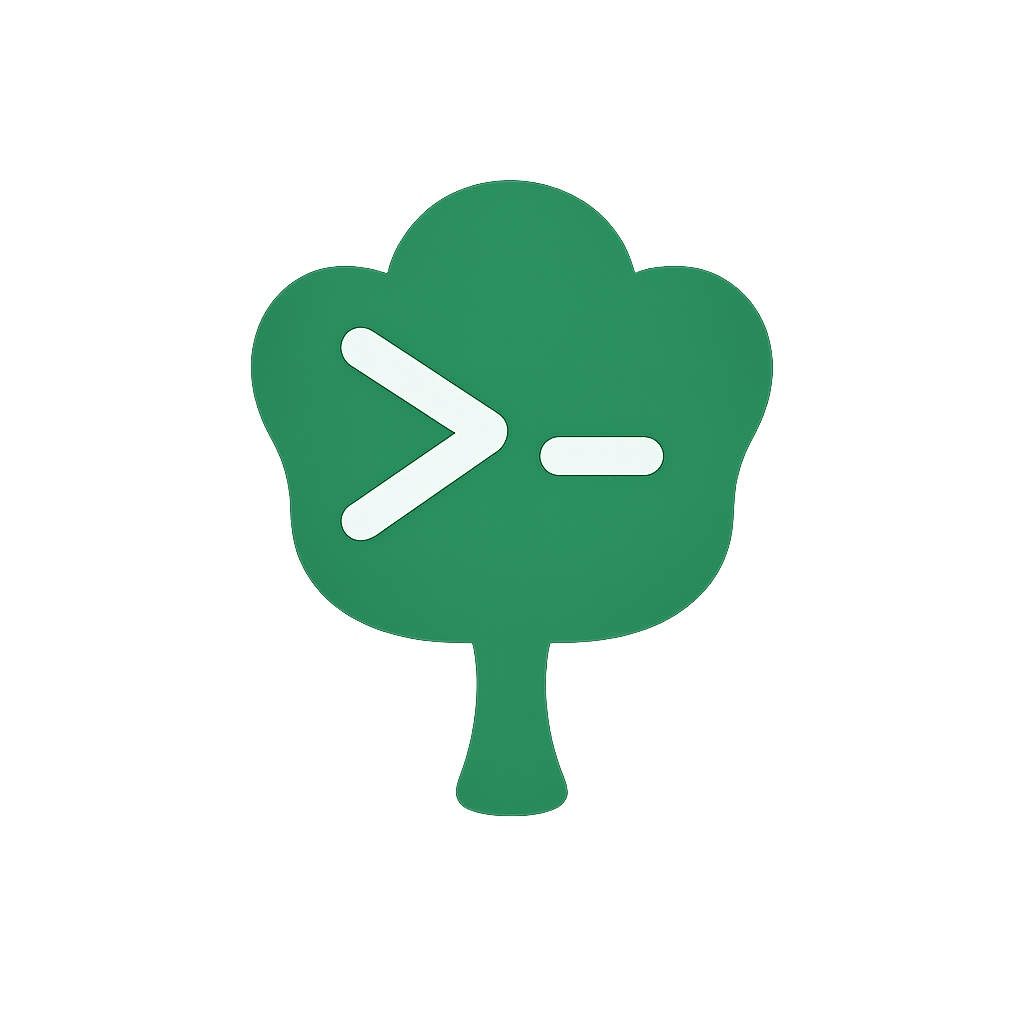Documentation Generation
Gunshi provides a powerful feature for automatically generating documentation for your CLI applications. This guide explains how to use the generate function to generate documentation programmatically.
Using the generate Function
The generate function is a convenient way to generate usage documentation for your commands:
import { generate } from 'gunshi/generator'
import { promises as fs } from 'node:fs'
// Define your command
const command = {
name: 'my-command',
description: 'A sample command',
args: {
input: {
type: 'string',
short: 'i',
description: 'Input file'
},
output: {
type: 'string',
short: 'o',
description: 'Output file'
}
},
run: ctx => {
// Command implementation
}
}
// Generate documentation
async function main() {
// Generate the usage information
const usageText = await generate(null, command, {
name: 'my-cli',
version: '1.0.0',
description: 'My CLI tool'
})
// Now you can use the usage text to generate documentation
await fs.writeFile('docs/cli-usage.md', `# CLI Usage\n\n\`\`\`sh\n${usageText}\n\`\`\``, 'utf8')
console.log('Documentation generated successfully!')
}
// Generate!
await main()The generate function takes three parameters:
command: The command name to generate documentation for, ornullfor the default commandentry: The command object or lazy command functionopts: Command options (name, version, description, etc.)
Generating Documentation for Multiple Commands
For CLIs with sub-commands, you can generate documentation for each command:
import { generate } from 'gunshi/generator'
import { promises as fs } from 'node:fs'
// Define your commands
const createCommand = {
name: 'create',
description: 'Create a new resource',
args: {
name: {
type: 'string',
short: 'n',
required: true,
description: 'Name of the resource'
}
},
run: ctx => {
// Command implementation
}
}
const listCommand = {
name: 'list',
description: 'List all resources',
args: {
format: {
type: 'string',
short: 'f',
description: 'Output format (json, table)'
}
},
run: ctx => {
// Command implementation
}
}
// Create a Map of sub-commands
const subCommands = new Map()
subCommands.set('create', createCommand)
subCommands.set('list', listCommand)
// Define the main command
const mainCommand = {
name: 'manage',
description: 'Manage resources',
run: () => {
// Main command implementation
}
}
// Generate documentation for all commands
async function main() {
const cliOptions = {
name: 'my-cli',
version: '1.0.0',
description: 'My CLI tool',
subCommands
}
// Generate main help
const mainUsage = await generate(null, mainCommand, cliOptions)
await fs.writeFile('docs/cli-main.md', `# CLI Usage\n\n\`\`\`sh\n${mainUsage}\n\`\`\``, 'utf8')
// Generate help for each sub-command
for (const [name, _] of subCommands.entries()) {
const commandUsage = await generate(name, mainCommand, cliOptions)
await fs.writeFile(
`docs/cli-${name}.md`,
`# ${name.charAt(0).toUpperCase() + name.slice(1)} Command\n\n\`\`\`sh\n${commandUsage}\n\`\`\``,
'utf8'
)
}
console.log('All documentation generated successfully!')
}
// Generate!
await main()Creating Rich Documentation
You can combine the generated usage information with additional content to create rich documentation:
import { generate } from 'gunshi/generator'
import { promises as fs } from 'node:fs'
// Generate rich documentation
async function main() {
const command = {
name: 'data-processor',
description: 'Process data files',
args: {
input: {
type: 'string',
short: 'i',
required: true,
description: 'Input file path'
},
format: {
type: 'string',
short: 'f',
description: 'Output format (json, csv, xml)'
},
output: {
type: 'string',
short: 'o',
description: 'Output file path'
}
},
run: ctx => {
// Command implementation
}
}
// Generate the usage information
const usageText = await generate(null, command, {
name: 'data-processor',
version: '1.0.0',
description: 'A data processing utility'
})
// Create rich documentation
const documentation = `
# Data Processor CLI
A command-line utility for processing data files in various formats.
## Installation
\`\`\`sh
npm install -g data-processor
\`\`\`
## Usage
\`\`\`sh
${usageText}
\`\`\`
## Examples
### Convert a CSV file to JSON
\`\`\`sh
data-processor --input data.csv --format json --output data.json
\`\`\`
### Process a file and print to stdout
\`\`\`sh
data-processor --input data.csv
\`\`\`
## Advanced Usage
For more complex scenarios, you can:
1. Chain commands with pipes
2. Use glob patterns for batch processing
3. Configure processing with a config file
## API Reference
The CLI is built on top of the data-processor library, which you can also use programmatically.
`
await fs.writeFile('docs/data-processor.md', documentation, 'utf8')
console.log('Rich documentation generated successfully!')
}
// Generate!
await main()Automating Documentation Generation
You can automate documentation generation as part of your build process:
// scripts/generate-docs.js
import { generate } from 'gunshi/generator'
import { promises as fs } from 'node:fs'
import path from 'node:path'
// Get the directory of the current module
const rootDir = path.resolve(import.meta.dirname, '..')
const docsDir = path.join(rootDir, 'docs')
// Import your commands
import { mainCommand, subCommands } from '../src/commands.js'
async function main() {
const cliOptions = {
name: 'my-cli',
version: '1.0.0',
description: 'My CLI tool',
subCommands
}
// Generate main help
const mainUsage = await generate(null, mainCommand, cliOptions)
// Create the CLI reference page
const cliReference = `# CLI Reference
## Main Command
\`\`\`sh
${mainUsage}
\`\`\`
## Sub-commands
`
// Add each sub-command
let fullReference = cliReference
for (const [name, _] of subCommands.entries()) {
const commandUsage = await generate(name, mainCommand, cliOptions)
fullReference += `### ${name.charAt(0).toUpperCase() + name.slice(1)}
\`\`\`sh
${commandUsage}
\`\`\`
`
}
// Write the documentation
await fs.writeFile(path.join(docsDir, 'cli-reference.md'), fullReference, 'utf8')
console.log('Documentation generated successfully!')
}
// Generate!
await main()Then add a script to your package.json:
{
"scripts": {
"docs:generate": "node scripts/generate-docs.js",
"docs:build": "npm run docs:generate && vitepress build docs"
}
}Generating Unix Man Pages
Unix man pages (short for "manual pages") are a traditional form of documentation for command-line tools on Unix-like operating systems. You can use Gunshi's generate function to generate man pages for your CLI applications.
Introduction to Man Pages
Man pages follow a specific format and are organized into sections:
- NAME: The name of the command and a brief description
- SYNOPSIS: The command syntax
- DESCRIPTION: A detailed description of the command
- OPTIONS: A list of available options
- EXAMPLES: Example usage
- SEE ALSO: Related commands or documentation
- AUTHOR: Information about the author
Generating Man Pages with Gunshi
You can convert Gunshi's usage information to man page format using tools like marked-man:
import { generate } from 'gunshi/generator'
import { execSync } from 'node:child_process'
import { promises as fs } from 'node:fs'
import path from 'node:path'
// Define custom usage renderer,
// This custom usage renderer outputs in the markdown that can be converted to a man page format (roff) using marked-man.
function renderManPageUsage(ctx) {
const lines = []
// NAME
lines.push(`# ${ctx.name}(1) -- ${ctx.description}`, '')
// SYNOPSIS
lines.push('## SYNOPSIS')
lines.push(`${ctx.env.name} <OPTIONS>`, '')
// DESCRIPTION
lines.push('## DESCRIPTION')
lines.push(ctx.translate('description'), '')
// OPTIONS
lines.push('## OPTIONS')
for (const [name, schema] of Object.entries(ctx.args)) {
const options = [`\`--${name}\``]
if (schema.short) {
options.unshift(`\`-${schema.short}\``)
}
let value = ''
if (schema.type !== 'boolean') {
value = schema.default ? `[${name}]` : `<${name}>`
}
lines.push(`- ${options.join(', ')}${value ? ` ${value}` : ''}`)
lines.push(ctx.translate(name))
lines.push('')
}
// EXAMPLES
lines.push('## EXAMPLES')
lines.push(ctx.examples, '')
// AUTHOR
lines.push('## AUTHOR')
lines.push('Created by yours', '')
// SEE ALSO
lines.push('## SEE ALSO')
lines.push('- man: `man my-tool`', '')
lines.push('- website: https://my-tools.com/references/cli', '')
lines.push('- repository: https://github.com/your-username/my-tool', '')
return Promise.resolve(lines.join('\n'))
}
async function main() {
const command = {
name: 'my-tool',
description: 'A utility for processing data',
args: {
input: {
type: 'string',
short: 'i',
required: true,
description: 'Input file path'
},
output: {
type: 'string',
short: 'o',
description: 'Output file path (defaults to stdout)'
},
format: {
type: 'string',
short: 'f',
description: 'Output format (json, yaml, xml)'
},
verbose: {
type: 'boolean',
short: 'V',
description: 'Enable verbose output'
}
},
examples: `1. Process a file and output to stdout
$ my-tool --input data.csv
2. Process a file and save to a specific format
$ my-tool --input data.csv --output result.yaml --format yaml
3. Enable verbose output
$ my-tool --input data.csv --verbose`,
run: ctx => {
// Command implementation
}
}
// Generate the usage with custom renderer
const usageText = await generate(null, command, {
name: 'my-tool',
version: '1.0.0',
description: 'A utility for processing data',
renderHeader: null, // no display header on console
renderUsage: renderManPageUsage // set custom usage renderer
})
// Write the markdown file
const mdFile = path.join(process.cwd(), 'my-tool.1.md')
await fs.writeFile(mdFile, usageText, 'utf8')
// Convert markdown to man page format using marked-man
// Note: You need to install `marked-man` first: `npm install -g marked-man`
try {
execSync(`marked-man --input ${mdFile} --output my-tool.1`)
console.log('Man page generated successfully: my-tool.1')
} catch (error) {
console.error('Error generating man page:', error.message)
console.log('Make sure marked-man is installed: npm install -g marked-man')
}
}
// Generate!
await main()Installing Man Pages
Once you've generated a man page, you can install it on Unix-like systems:
Local installation (for development):
sh# Copy to your local man pages directory cp my-tool.1 ~/.local/share/man/man1/ # Update the man database mandbSystem-wide installation (for packages):
sh# Copy to the system man pages directory (requires sudo) sudo cp my-tool.1 /usr/local/share/man/man1/ # Update the man database sudo mandbPackage installation (for npm packages): Add this to your
package.json:json{ "man": ["./man/my-tool.1"] }
Viewing Man Pages
After installation, users can view your man page using:
man my-toolRecommended Approach
When generating documentation with Gunshi:
- Keep documentation in sync: Automate documentation generation as part of your build process to ensure it stays up-to-date with your code.
- Enhance with examples: Combine the auto-generated usage information with hand-written examples and explanations.
- Use custom renderers: For more control over the format of the generated documentation, use custom renderers as described in Custom Usage Generation.
- Test your documentation: Ensure that the generated documentation accurately reflects the behavior of your CLI by including documentation tests in your test suite.